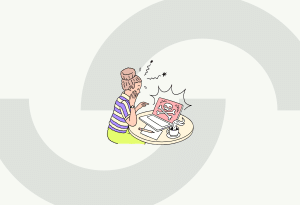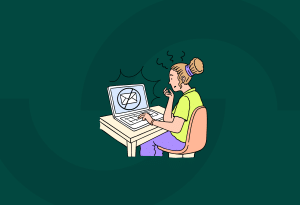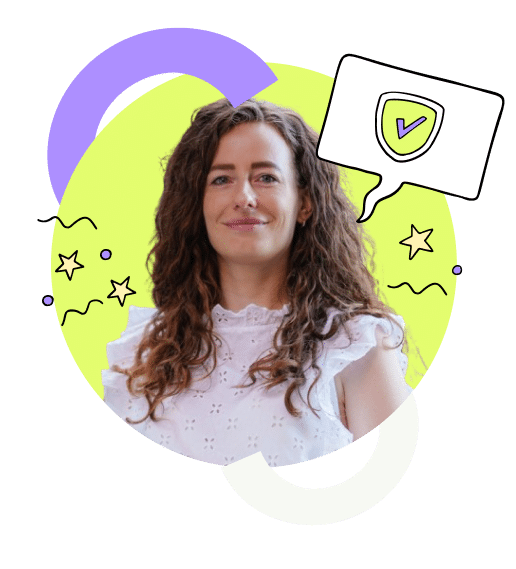5 September 2022 • Work safe & secure
How to work safely online from home: Working from home has many advantages and comes with the necessary challenges. Have you set up everything properly so that safe working from home is the norm in your organization? Now is the right time to re-examine all security measures and determine that all updates have been completed.
How to work safely online from home
The benefits of working from home are evident to both employers and employees.
Employees are more productive, more creative, and more satisfied. In addition, there is less absenteeism, less infrastructure, and there are less costs for home-work placements. These advantages are all reasons to embrace hybrid working.
But how can employees work remotely in a secure way? During the corona crisis, the number of people working from home has increased significantly. In order not to play into the hands of cybercriminals, we would like to give some handles and recommendations below to allow employees to operate safely digitally at home.
Working from home safely? This is how you do it!
Keeping devices up to date (patching)
Employees often use their laptops, desktop, tablet, or smartphone when they work at home, the so-called BYOD (Bring Your Own Device). All these devices must always have the latest version of the operating system installed. In addition, all devices must have the latest antivirus software installed. Fixing errors or discovering vulnerabilities in the system is always done via a security patch (a piece of software from the publisher). Devices that have been updated in both operating systems and security software are protected against most cyber threats. Cybercriminals often take advantage of vulnerabilities in older operating systems and software.
Ensure a good firewall on the PC or laptop
As soon as a PC or laptop is connected to the internet, users are exposed to danger. Think of malware, hacking, online fraud, or identity theft. You can prevent this by installing a so-called firewall, a virtual “wall” that counters threats from outside. The firewall determines based on several rules which message traffic is blocked or which message traffic is allowed. Simply put, the firewall separates the good (reliable) from the bad (unreliable).
How can you recognize a phishing e-mail?
Another form of cybercrime is sending phishing e-mails. Phishing e-mails appear to be from a well-known organization or individual, but in reality, the e-mail is from a cybercriminal. The mail contains attachments, text messages, links, or payment requests. In this way the cybercriminals can retrieve the acces code and log into an organization’s network. So never click on unknown links or attachments, and do not enter any information.
Phishing e-mails: how can you recognize them:
- Check the URL
- Never provide personal data. The government, banks, and insurance companies will never ask for this by e-mail
- The more impersonal the salutation, the greater the chance of phishing
- Watch out for spelling mistakes
- Received a .exe attachment? Only open it if it is a known sender
Accidentally opened an attachment? Then immediately change the access code, and if it concerns a device from the employer, contact the system administrator directly.
Strong passwords, password manager, and use two-factor authentication
Using one (or more) strong passwords is essential. It protects company data on all devices, but also data in the cloud or an email account. In addition to numbers and letters, a strong password consists of punctuation marks, special symbols, and capital letters. It is also possible to use a long passphrase. The longer the sentence, the safer.
Because many different programs and systems are used, which requires a unique login code, a password manager is recommended. It is like a digital safe, in which all your login details can be stored. The only thing to remember is the password manager password. As soon as you open a program or visit a website, the password manager automatically fills in your login details. Good password managers include 1Password, RememBear, Nordpass, Dashlane, and Keeper.
2FA (two-factor authentication) secures digital systems even better. It is the second protection of an application or a system. You can think of it as a vault door that only opens with two different hilly steps. Think of a fingerprint and a pin code or a login code and a pin code. 2FA is recommended for employees who have administrative rights or who work with sensitive data.
Working from home in the cloud
The cloud is nothing more than an online workplace, a virtual environment that can always be consulted. The cloud can be accessed from any device using your credentials and 2FA.
Working from home in the cloud is just as secure as in the cloud at the office. Any viruses or malware cannot spread to the cloud from the home workplace. However, this can cause problems for the hardware, resulting in lower employee productivity. Security of the home equipment is therefore of great importance.
Working from home in the cloud saves time and keeps you productive
In the cloud, each employee has their own storage space. There is also shared storage space. An advantage of such joint digital storage space is that no files get sent back and forth, which saves a lot of time. Because business applications and data are stored in one location, this also means more overview. Employees are, therefore, even more productive.
We are always there for you, promise!
Register now for free and never stress about cyber crime again.
Start 14-day free trialExtra tips for working safely from home
Keep family members away from devices you use for work
Only the employee has or gets access to the equipment he or she uses to work from home. Do not leave the devices you work on unattended. Make sure that partners or children do not have access to your account and that it is protected with a unique access code. Install recommended updates on time so that your devices are always up to date. Make it a habit to lock the laptop or PC as soon as you leave your home office for a while. In the system settings, you can also indicate when the system should lock. A quick way to lock is to use the keyboard shortcut Windows + L (at Apple with Ctrl + Command + Q). By pressing the space bar, the user can log in again with an access code.
Personal data, keep it separate
The responsibility for separating company data and personal data lies with the home worker. Keeping data separate is not only safer, but also clearer.
Preferably work on a PC or laptop made available by the employer. When business activities are performed on a private computer, data can remain on the employee’s system. Do not store data on a NAS at home. This (and/or similar systems) is vulnerable to configuration errors and a target for hackers.
Beware of theft
Prevent equipment (business or private) from being stolen. Do not leave a laptop unattended or in plain sight in a car and clean up the laptop when you leave home. An easy anti-theft accessory is the Kensington lock.
If the organizations have MDM, a Mobile Device Management solution, stolen equipment can be retrieved with it or can be made (harmless) remotely empty. This feature should never be turned off. A good MDM solution is Mobile Iron.
When storing equipment, especially Bluetooth, turn off. The same goes for wireless keyboards and mice. Potential thieves search for “commodity” using radio signals.
Keep information safe
Did you take notes or print out documents? Because business documents can contain sensitive information, this should never end up in the old paper at home. In case you don’t have a paper shredder, take everything to the office and shred it there. Working from home is interesting but has risks
Conclusion to work safe at home:
It can be concluded that working from home is an interesting option for both the employer and the employee. Unfortunately, there are risks involved. However, the above tips and guidelines minimize those risks. So please take them to heart.
Do you want to better protect your company against cyber criminals? Sign up now for the free 14-day trial for Guardey’s VPN connections
We are always there for you, promise!
Register now for free and never stress about cyber crime again.
Start 14-day free trial